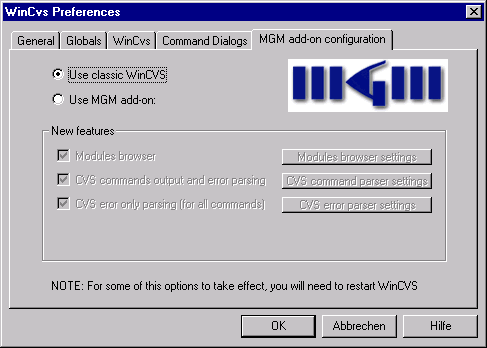
Configuration
The MGMAddOn configuration is done through an user-friendly interface:
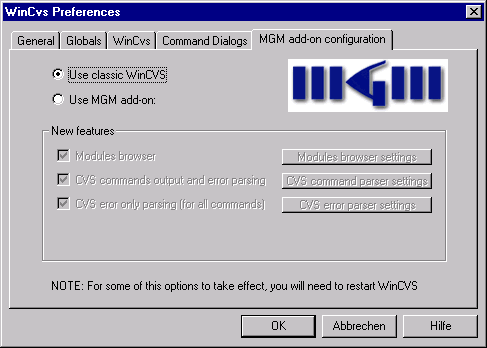
MGMAddOn adds an extra page to the WinCVS Preferences dialog. Right after the installation, all MGMAddOn features are disabled ("Use classic WinCVS" setting). You will have to activate "Use MGM add-on" in order to do further configuration.
Three main settings are available:
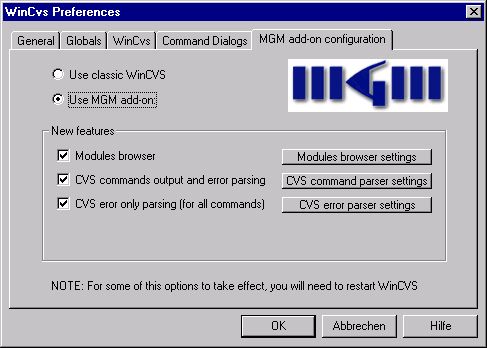
Modules browser
: (de-)activates the integrated modules browser and editor.CVS commands output and error parsing: (de-)activates CVS command visualization
CVS error only parsing: (de-)activates CVS error parsing for all commands
After turning one or more of these options on, the settings buttons becomes enabled. Further configuration can (and should) be done here:
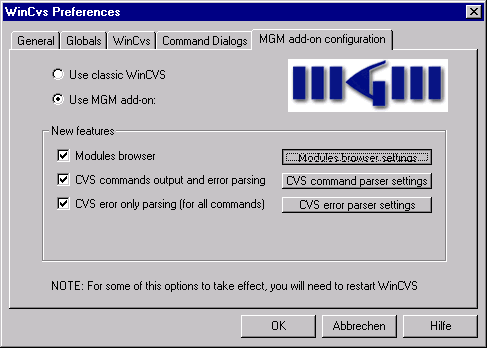
Modules browser options:

This dialog lets you configure some of the modules browser’s options.
Modules file temp folder: the modules browser needs a temporary folder to store the modules file in. The system's Temp directory is a good place to chose
Modules categories file: MGMAddOn needs an XML file with modules categories information. A basic categories file is located in %WINCVSDIR%\XML\modcattemplate.xml. (See the Usage section for details)
After you have provided the categories file, you can browse and edit the modules categories on the bottom side of the dialog. (See the Usage section for details)
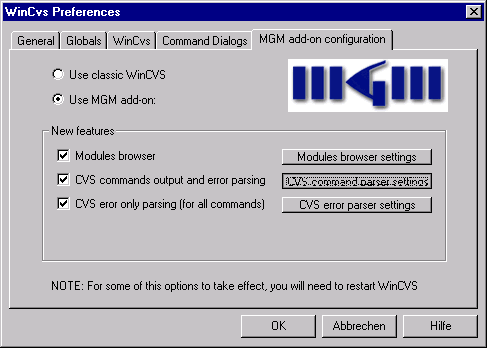
CVS commands output options:
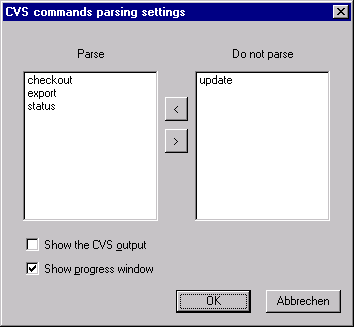
Here you can choose which commands you want to parse. Only the commands you see are available in the current version.
Show the CVS output: Check if you want to see the CVS output in the console window
Show progress window: Check to see a progress window during CVS operations. (NOTE: As you probably know, it is actually impossible to guess the number of files CVS will come up with; the progress bar position says nothing about the duration of the operation. Exception: Modules browser)
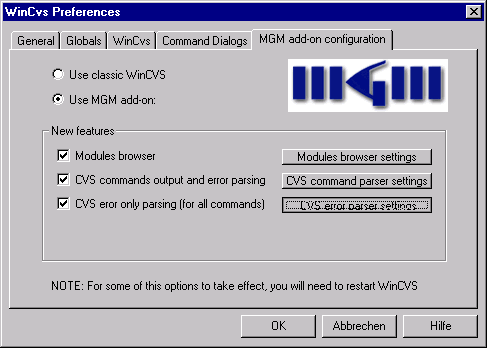
CVS error parsing:
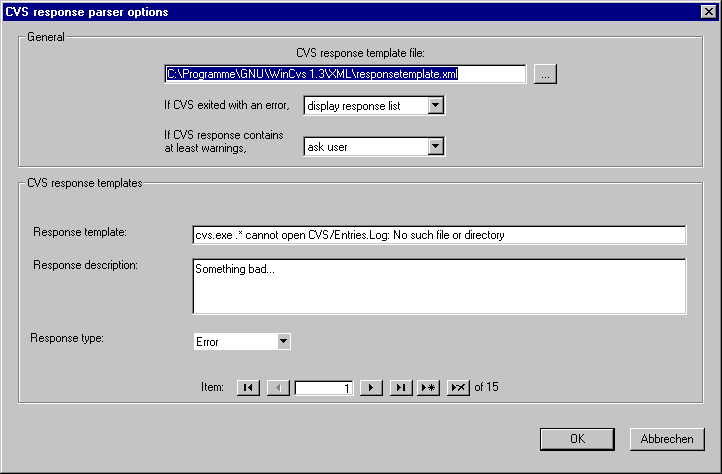
Here, an other XML file has to be set, the response template file. A basic template file is located in %WINCVSDIR%\XML\responsetemplate.xml. (Again, see the Usage for further information)
Similar to the modules categories setup, the response templates can be browsed and edited once you have set up the template file.
Two main options can be set here:
If CVS exited with an error, ...
If CVS reponse contains at least warnings,...
The recommended setting is "display response list" for the first and "ask user" for the second option.
Now, MGMAddOn is properly configured and you can close the preferences dialog. Depending on changes you made, it might be required to restart WinCVS. In this case the application will be closed after a information box comes up. Restart WinCVS manually.