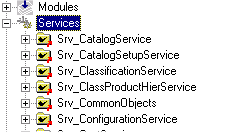
Browsing modules
The very basic thing you can do in the modules browser is to browse the modules tree. You will find all modules grouped in categories; see the
modules browser introduction for information about categorization. In a category, you will see all modules sorted by their name: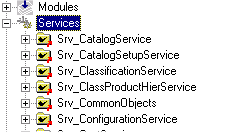
As I already mentioned in the
modules browser introduction CVS knows three different module types: alias, ampersand and regular. These types are represented through different icons in the modules browser:|
|
Alias modules |
|
|
Ampersand modules |
|
|
Regular modules |
Directories and files are visualized through the icons  and
and  , respectively.
, respectively.
Following information can also be viewed:
Module validness: choosing the "Query/Validate module" menu option or the "Validate module" context menu item will bring up a message box telling you whether the module is valid, i.e. whether the module applies to CVS constraints for this module type. This can be useful after creating a new module. NOTE: all changed modules are validated before saving
Module text representation: "Query/Text representation" or the "Validate module" context menu item will show you the way this module would be written into the modules file. Deprecated; object to change
Module definition: choosing the "Query/Go to definition" menu option or context menu item will browse to the place the module is defined. Only useful on links in other modules.
Module properties: "Query/Properties" or context menu item "Properties" will open a properties dialog.
It is divided into three pages: a general page containing the name and type:
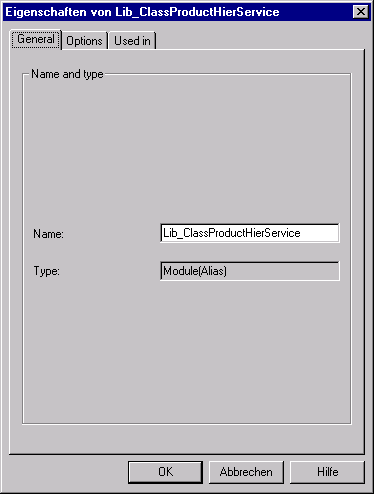
A page showing the module options (see the CVS manual for module options description):

And a page showing which modules uses the object which properties you are whatching:

Especially the third page is very helpful if you want to find out the file's/directory's or module's dependencies. Double-clicking an item in the list will bring you to the module's definition.